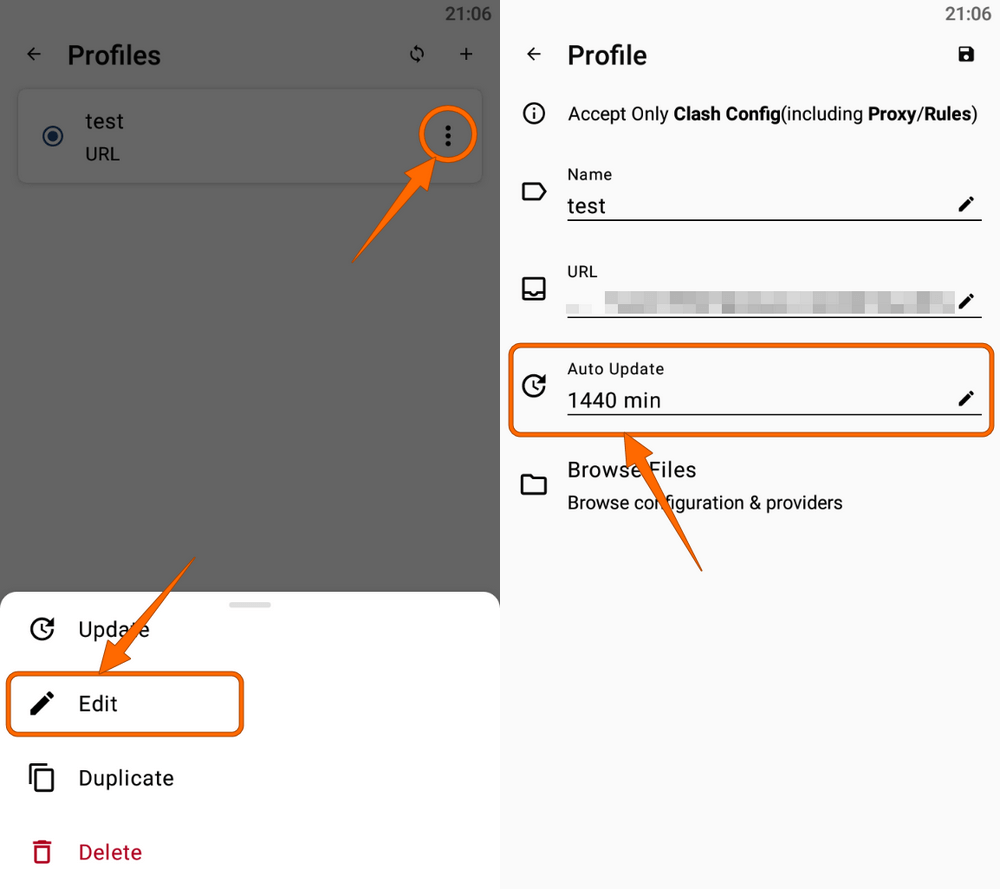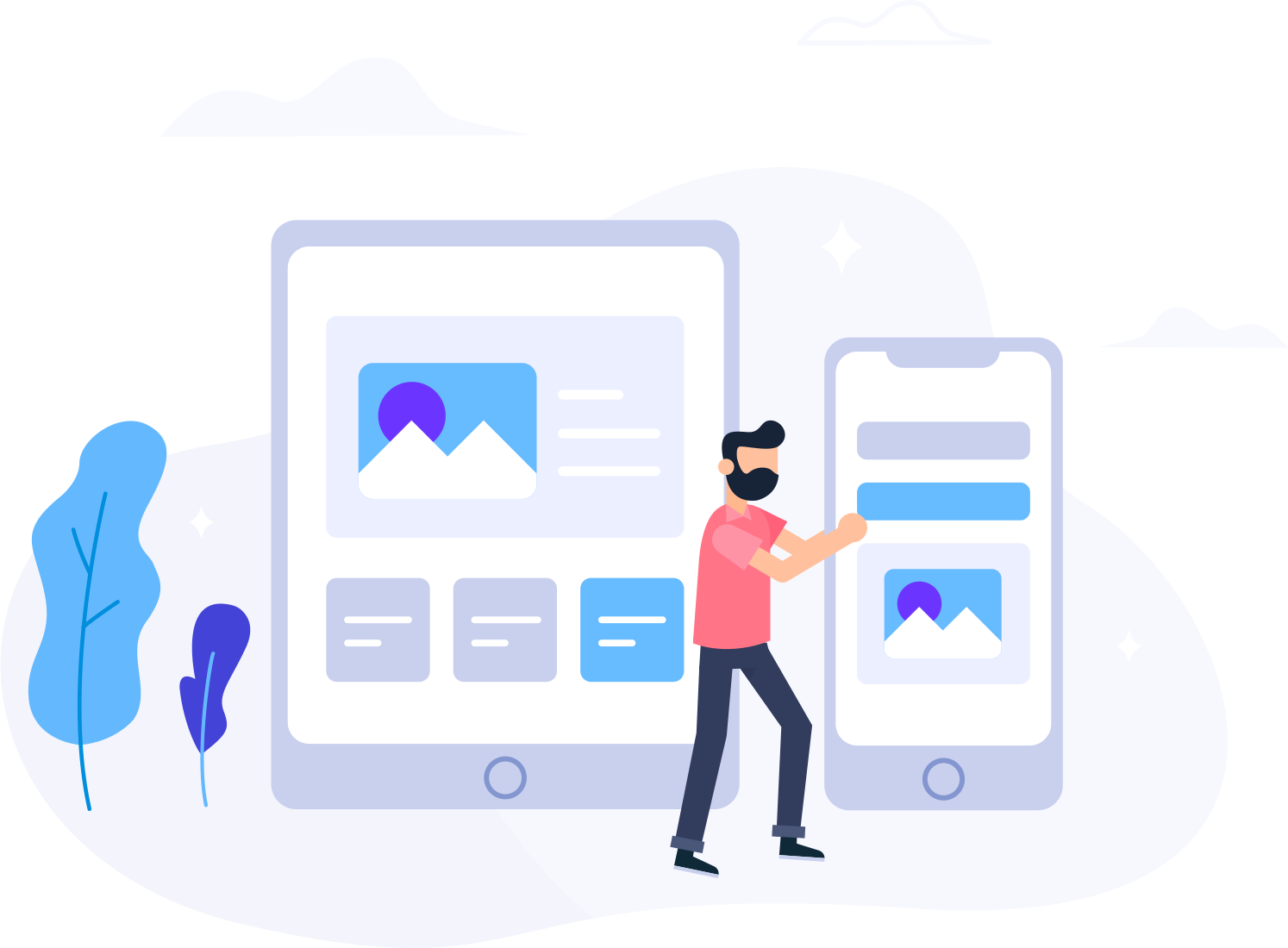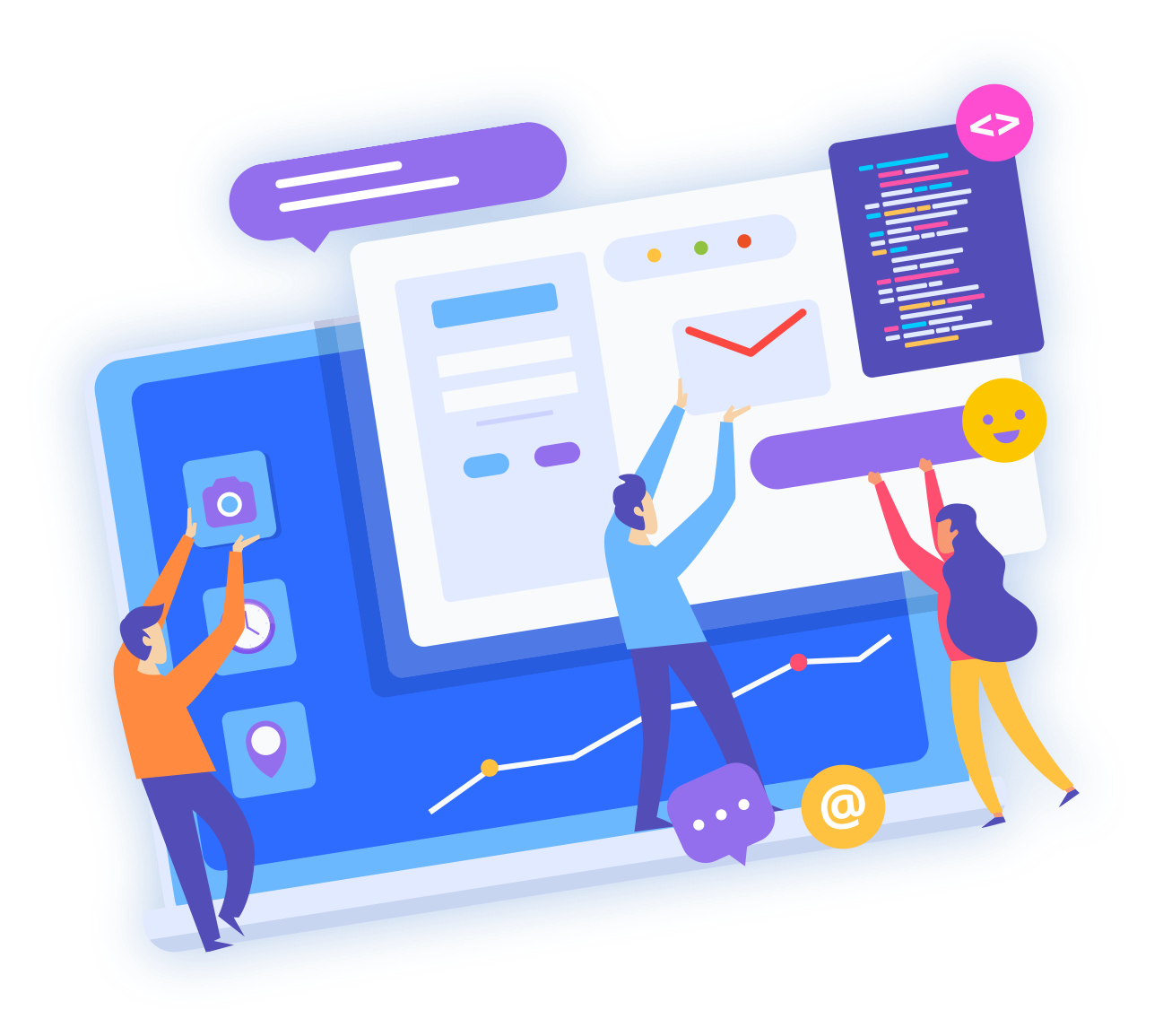If you encounter a node timeout or unavailability, you may need to update the node configuration to resolve this issue. Here is the guide to update node configuration on various software.
Tip: Before updating the node configuration, please turn off the proxy first, otherwise it may not update properly.
v2rayN
Click the v2rayN "Subscriptions" option, and then click "Update subscription without proxy".
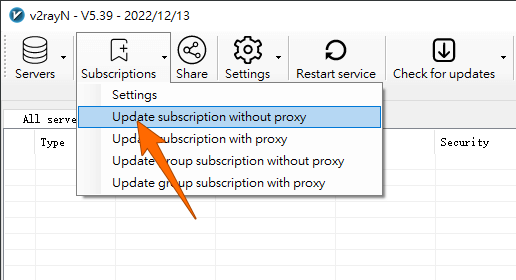
Optional: You can also set a regular automatic update in v2rayN settings.
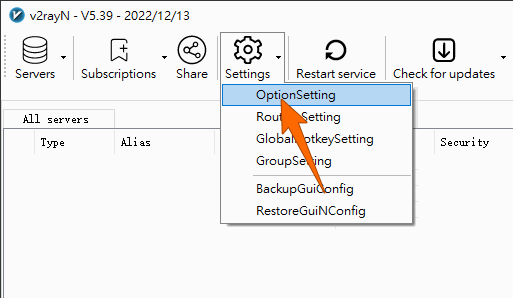
Clash Verge
Click the Clash Verge "Profiles" option, and then click the profile "Update" icon.
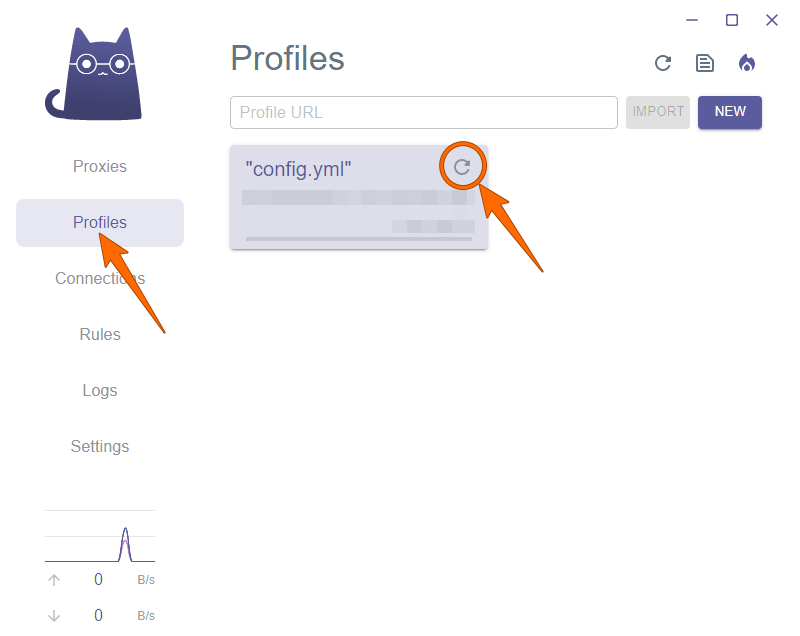
Optional: You can also right-click on the configuration file and click "Edit Info" to configure automatic updates.
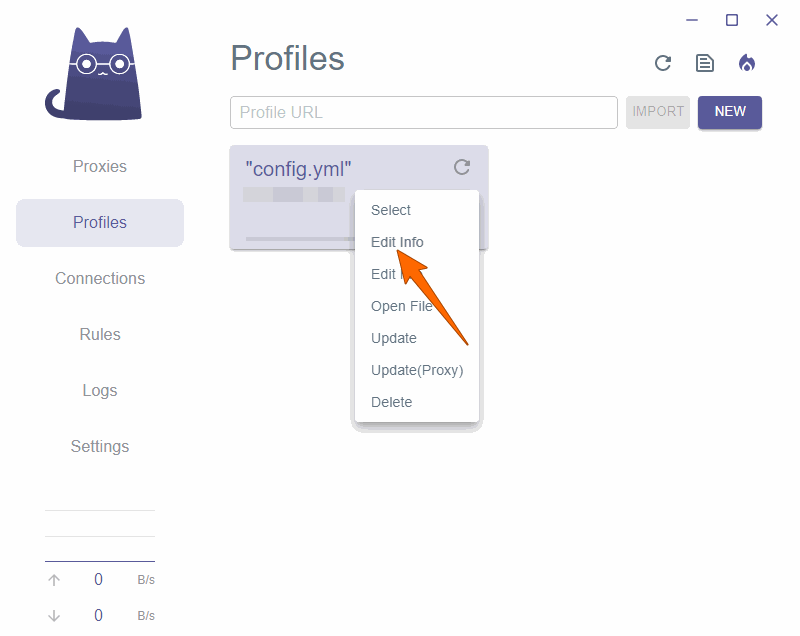
Shadowrocket
Click the "Update" icon on the Shadowrocket subscription entry.
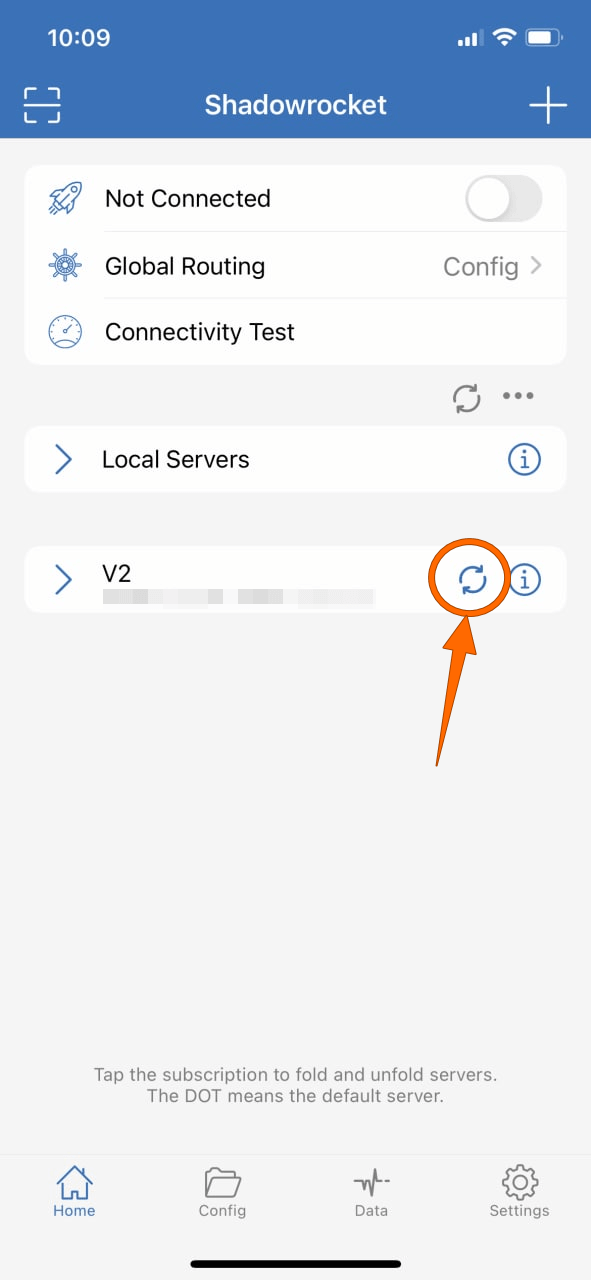
Optional: You can also configure automatic updates by clicking the "Subscribe" option in Shadowrocket settings.
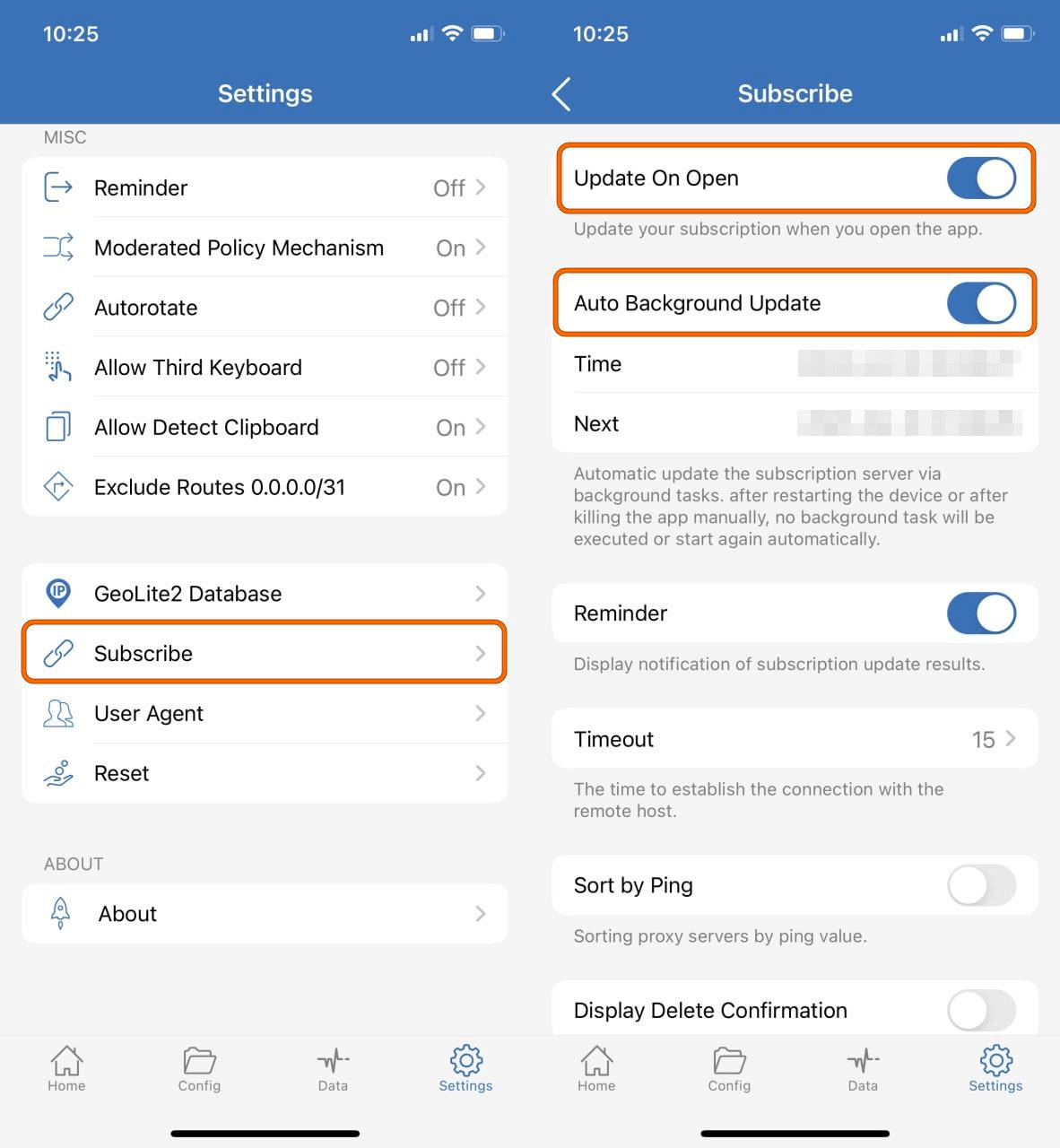
v2rayNG
Click the "More" option in the upper right corner of v2rayNG, and then click "Update subscription".
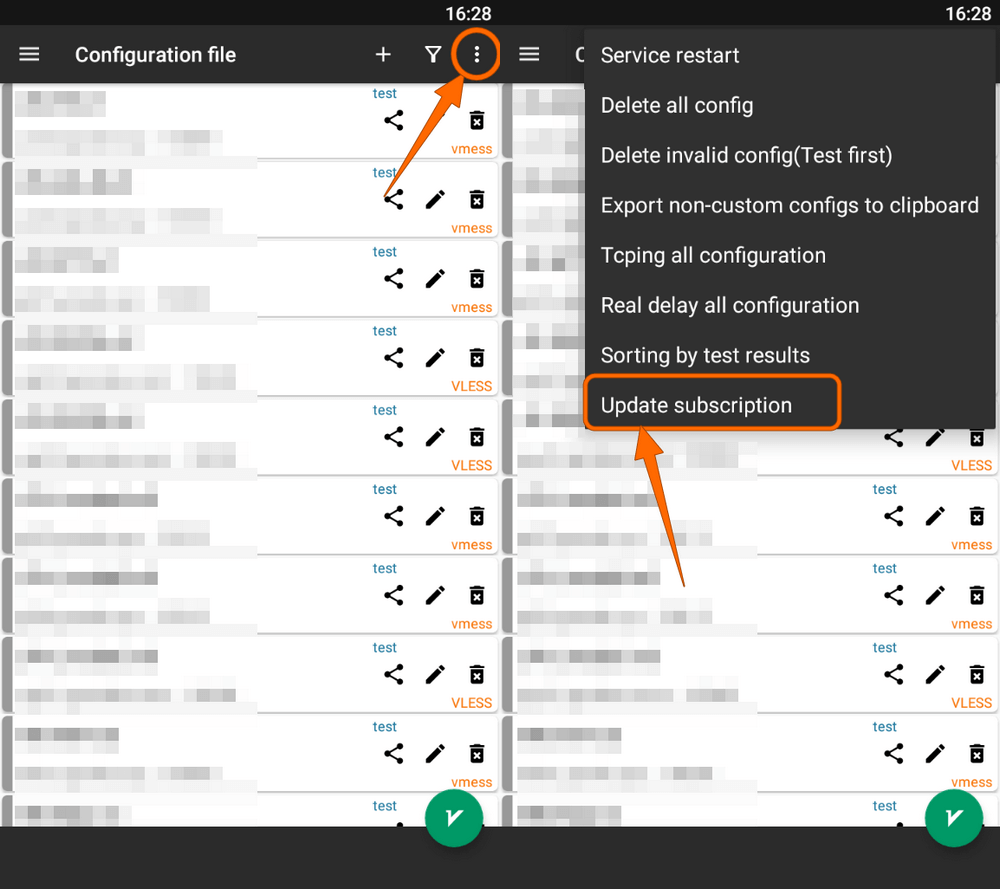
Clash Meta
Click on the Clash Meta "Profile" card, click on the profile "More" option, and then click on "Update".
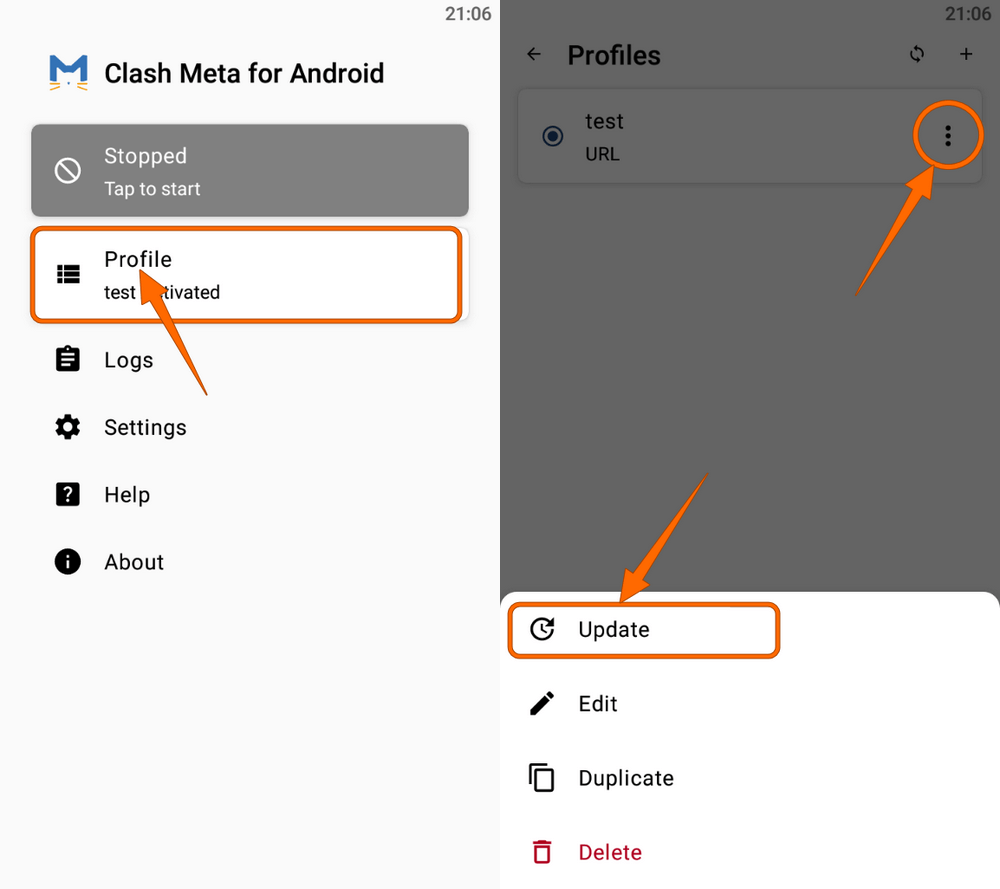
Optional: You can also click on the profile "More" option and click "Edit" to configure automatic updates.